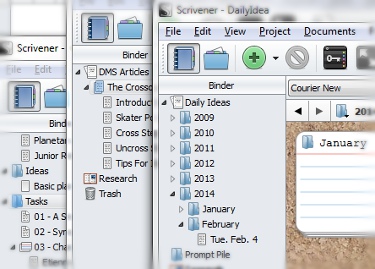
scrivenings everywhere
Tue 2014-02-04 23:13:07 (in context)
- 51,730 words (if poetry, lines) long
Have I mentioned Scrivener yet? I think I maybe have. Have I mentioned that I've gotten addicted to it, fast and hard like a fall off a hundred-foot cliff? No? Let's talk about that. At length.
(I have a handful of topics waiting for a day when the day's work doesn't lend itself much to blogging. That's how it is. Some days, it's all triumphant teapots and contest submissions; others, it's just the daily slog. The daily slog is itself a triumphant thing--showing up on the page every workday is beyond price--but it doesn't in and of itself make for entertaining reportage. So today, instead of anything precisely about today, you get the Scrivener post I've been meaning to write for a little while now.)
The experience of using Scrivener is surprisingly dissimilar to that of using yWriter. And while yWriter has a bunch of cool features, I found I didn't really avail myself of the ones that made it unique. Oh, I made character lists for my novels, entered deadlines into the project settings, occasionally used the daily word target report, but then I'd forget those features existed for months at a time. Mainly I used yWriter to create and edit related files which I organized into a project structure.
That's the feature that Scrivener excels at. Put that together with all the different ways you can then interact with those files, and you've got a compelling argument for never composing in any other text-editing program again.
("Says the author who's composing her blog post in EditPlus 3.31." Hush.)
Thing is, I'm using it for everything now. Almost everything. Because it's so damn flexible. In yWriter, you put scenes (RTF files) inside chapters (a nominal folder), and that was it. But in Scrivener you can do almost anything you like.
A blank project has three default items in its "Binder" (the file/folder system in the left-hand sidebar) which you may rename but not delete: the uberfolder "Draft," where the files that make up your manuscript will go; the resource folder "Research," where you can store your supporting documents; and the circular file otherwise known as "Trash". Inside the first two you can store files and folders in a sort of directory-tree style formation, with almost no restrictions on how you do it. You can put files inside folders, and folders inside folders; but you can also put folders inside files, and files inside files. And all of these, files and folders alike, are basically RTF documents that you edit within Scrivener's basic RTF editor.
You can edit each file separately, just as you would in yWriter. Or you can view a group of files as though they were a single continuous document ("scrivenings mode"), and edit them from that view. Or you can define a group of documents as a "collection", so that you'll deal with just the files that meet a certain criteria (scenes from a particular character's point of view, scenes that take place in Miami, documents that contain the word "quintessence") and temporarily hide all the others.
Then, you can add all sorts of meta-data and notes and toggles and things to each file. This is like but unlike yWriter in the sort of blanks it gives you to fill in and what you can do with that data once you've put it there. In Scrivener, each file is additionally represented by an index card with the file's title (the same title you see on the file in the Binder) and a synopsis displayed thereon. Then you can add document-specific notes, keywords, meta-data, even photos and other reference material. This is useful, among other things, for looking at a group of index cards together in "corkboard" view, or for searching for all files marked by a particular meta-data label.
And THEN when you're ready to produce your manuscript, Scrivener has a powerful "compile" feature that takes a customizable list of documents from the binder (the default being all the contents of the "Drafts" folder) and uses them as a blueprint to create a standard manuscript, a PDF, an ebook, a Microsoft Word file, or whatever it is you need, applying formatting of your specification to the raw data.
So. What am I using it for?
Novels. Scrivener was created to aid authors in the task of cobbling together novels. My first Scrivener project would be the rewrite of my 2013 NaNoWriMo draft, the YA faerie romance involving roller derby. Going off an online colleague's recommendation, I downloaded a Snowflake Method template for Scrivener and began snowflaking the hell out of Iron Wheels therein. (Funny how I need a 50,000-word draft before I can answer questions like "What's this character's general motivation? What is their goal?")
So far, this means I'm mainly interacting with a "Tasks" folder which contains a file for each of the 10 steps of the snowflake method. The instructions for each step are in the file's Document Notes for easy reference, and I follow the instructions in the editor for each file itself.
I've also started filling up the Research folder with helpful items, like a list of those rules of junior roller derby under the WFTDA which differ from the adult rules. I expect I'll soon be creating files in the Resources folder with notes about the Upper Court, Lower Court, Outer Court, and the Field. Also notes about the human town that Rage's high school is in.
I look forward to finally typing revisions from the yWriter project from November into the Scrivener project as files in the Drafts folder.
Short stories. On another Codexian's recommendation, I downloaded Jamie Todd Rubin's SFWA Short Fiction template so I could see how useful Scrivener might be for editing short stories. It's way useful. The Drafts folder (renamed "Short Story") contains not just a folder with the story itself in it--separate files for separate scenes or a single file for the whole story--but also a first page header file with your contact info and an automatically populated word count field (rounded to the nearest hundred). When you compile, this results in a document in standard manuscript format with a perfect page one.
That's super cool. Cooler still is what I'm doing with the template's "Critiques" folder: one file for every draft, each draft littered with notes toward its revision. When a story undergoes peer critique, I add each critic's comments to the draft as linked notes--a feature similar to that of the comments feature in MS Word--which are color-coded to distinguish between different critics' contributions.
Then, when I'm ready to type in the new draft, I split the editor and put the annotated draft below the split and the brand new draft above, making it easy to reference once while creating the other.
Daily exercises. I'd created a yWriter project called "Daily Idea," for my daily freewriting exercises. Each day's exercise was a scene file whose title reflected the day I wrote it and a short phrase describing the resulting vignette. They lived inside "chapters" named for the appropriate month. The first month of every new year got tagged as "begins a new section," which was expressed through boldface.
I transferred these over to Scrivener, dragging batches of RTF files from Windows Explorer over into a month folder that lived inside a year folder that lived inside the "Daily Ideas" uberfolder. The date of the exercise became the file's title, just like in yWriter, and the descriptive phrase went in the synopsis field on the index card. Anything I'd put in yWriter's description field for that file/scene, I copied into Document Notes.
Here's the fun part: As I brought these files over, any writing which I recognized as being part of the groundwork for an actual story got labeled with that story's title as a keyword. Now I can create a collection based on the results of a keyword search and easily find all these materials to help me draft or revise that story.
Lastly, there's the Prompt Pile folder, where I put blank untitled files whose synopses are those writing prompts that occur to me at odd times. If I should get to freewriting time and have no idea what to write, I'll drag one of those files out of Prompt Pile and into the current month's folder.
Content Writing Articles. This is just getting silly. But that DMS article I turned in yesterday? I wrote it in Scrivener too.
DMS articles are organized by sections. Generally there's a 50 to 75 word introduction, then there's three to five separate sections of text. I used to write these articles in EditPlus, starting each section with a TITLE ALL IN CAPS followed by a blank line. When it was time to paste this stuff into the DMS editor interface, there'd be a lot of tiresome scrolling and searching and clicking and highlighting by hand and trying not to grab the empty line after or before the text. I kept all the articles as separate text files in a Windows directory.
Now I have a Scrivener project for DMS articles. Each article is a file in the Drafts uberfolder, and that file acts as a folder in that it contains one file for each section of the article. Now, to copy a given section and paste it into the online editor, I simply click on the section file in the binder, then press CTRL-A to highlight the whole thing. Then I change its font from courier to arial for a final proofread before CTRL-Aing again, CTRL-Cing, and CTRL-Ving into the DMS editor interface.
The other nice thing about separating the sections into their own files is the way it reinforces the "bite at a time" approach to a dreaded task. Like I said, I have a mental block about DMS articles. But if I can convince the dreading part of my brain that "Look, all you have to do today is this little section here, just 75 words, that's not so hard," it's not as difficult to get myself to sit down and write those 75 words. Scrivener's file structure makes it easier to get that message through to my recalcitrant brain.
That just leaves my research. Sadly, you can't move or clone the default Research folder, and I don't want to store my article titles, article URLs and copied text all the way over there. So I just put all that in the containing file, the one named after the article itself. I may come up with an even more useful way to store that stuff later. Maybe as a "Research" folder inside the article, which then contains one file per reference document, and each file will have relevant quotes as well as the URL and the title formatted the way DMS likes 'em.
The moral of this story is that Scrivener flexible and highly addictive. It's not just that it's useful for just about any kind of writing that I do. There's also a pure pleasure derived from figuring out how to adapt this tool to each sort of project. It's as though the designer of Scrivener had people like me explicitly in mind: slightly OCD, entirely Type-A, people who get a sense of both puzzle-style entertainment and accomplishment/fulfillment from creating organizational structures and filing things away.
It's actually kind of genius. Scrivener takes a particular kind of procrastination to which I am susceptible, and positions it such that it leads directly to getting actual writing done. Genius.
I'm in awe. More importantly, I'm getting writing done. Which is the whole point of the exercise, isn't it?